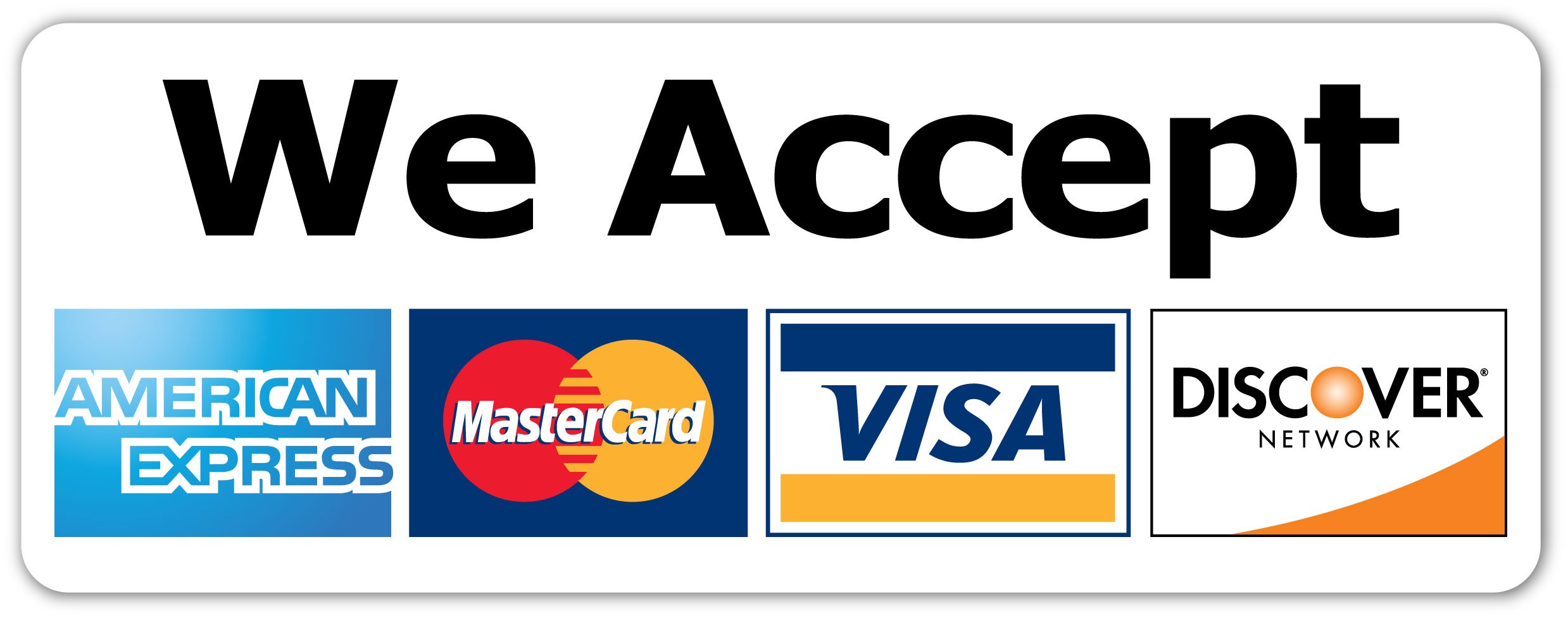🛠 EagleCast TV - DIY Troubleshooting Guide
Before reaching out to support, please review these common issues and solutions. Most playback problems can be fixed in just a few steps.
1️⃣ Outdated App Version
One of the most common causes of blank screens, random crashes, or the app closing immediately is using an older version of the EagleCast app.
Cause: Older versions have a token regeneration bug. When your login token expires, the app fails to refresh it correctly, leading to a blank screen or instant crash.
Solution: Completely uninstall your current app, then download and install the latest EagleCast V2 version. The new release fixes token generation and also introduces a smarter playlist loading queue so the app doesn’t crash under heavy load.
👉 Downloader App: https://app.eaglecast.tv/eaglev2.apk
📌 Shortcode for installation: 3180768
✅ Keeping your app updated ensures smooth performance and prevents future interruptions.
2️⃣ Nothing is Playing
If your app opens but no channels or videos play, the issue is usually related to an outdated playlist or another token refresh problem. The fix depends on which app version you’re using:
- EagleFire / Legacy App: Simply reboot your device or refresh your playlist. This clears outdated data and allows streams to load again.
- EagleCast V2: If the app loads but channels won’t play, go to Settings → Playlists → Update. This forces the app to reload your active playlist with fresh tokens.
ℹ️ For detailed setup and refresh instructions, visit our
Getting Started Guide.
3️⃣ Specific Channel Not Working
If only one channel (or a very small group of channels) is unavailable, the issue is on our side. Please report the problem via Live Chat and our technical team will fix it immediately.
⚡ In most cases, these fixes are applied within minutes once reported.
4️⃣ All Channels Are Buffering
Continuous buffering across all channels is not usually a server-side issue. Unless there’s a known global routing problem or temporary data center maintenance, buffering is typically caused by the user’s device or internet connection. Try these steps:
- 🔄 Reboot your device to clear memory and reset processing power.
- 🧹 Close background apps that may be consuming bandwidth or CPU resources.
- 🌐 Test your internet speed. For smooth IPTV streaming, you should have at least 50 Mbps download speed. If your speed is below this, restart your router or connect to a VPN to bypass ISP throttling.
5️⃣ Using a VPN and Experiencing Buffering?
If you are connected through a VPN and still experiencing unusual buffering, it may be due to the VPN server’s distance or routing. Always choose a VPN server that is geographically close to our nodes.
✅ We recommend selecting VPN servers in Washington DC, Chicago, New York, or Ashburn for the best performance.
6️⃣ Audio and Video Out of Sync
Sometimes you may notice that the sound doesn’t match the video. Here’s how to identify and fix the issue:
- All channels affected: This is usually device-related. Reboot your device to reset playback synchronization. If the problem persists, check whether your device has enough processing power to handle high-quality streams.
- Only one channel affected: This is a content source issue. Report it to support via Live Chat and our technicians will correct it on the backend.
💬 If you’ve tried these steps and still face issues, please use the Live Chat on our website. Our support team is available to get you streaming again quickly.